
Friday 11 April 2008
Wednesday 13 February 2008
Tethered Shoot in Lightroom Part 1
What You’ll Need - you probably already have it.
Camera: We’ll use Nikon and Canon for examples in this article.
USB cable connecting your camera to your computer: You should have received one in the box when you bought your camera. Chances are that it’s still in the box.
Some type of tethered shooting software: Your camera needs to be connected to the computer, and your computer needs some software on it to pull off the photos from the camera. (Lightroom doesn’t do this part.) Nikon users can download Camera Control Pro while Canon users can download EOS Viewer (you can use Capture also)
Computer with Lightroom installed and an unused USB port. The computer should be booted and ready to go.
Below is a explaination of the USB modes you have on your camera and which option you need to select in camera.
In the mass-storage class mode, the camera simply appears to the computer as a simple card reader. You can move files back and forth from the camera as desired, but it can't do anything beyond this. Since the MSC was part of the original USB spec, pretty much every OS that supports USB will be able to natively access the camera in this mode without any drivers.
When the camera is in the PTP (Picture Transfer Protocol) mode, it appears to the computer as a camera. As such, asside from basic file transfer tasks it allows you to remotely control the camera (fire the shutter, change exposure, etc.) as well as use various advanced features (custom curves, additional settings, etc.). Generally speaking most PTP drivers will also mount the camera's memory card, so you'll have all the functionality of MSC as well.
With that said, PTP is a newer protocol than MSC so it is not quite as well supported at the OS level. With OSes prior to Windows XP, for instance, you will need to install a driver to access the camera when used in this mode. This isn't generally a huge deal as the cameras usually come with a driver disk, however if you're at a client's office and don't have them on hand the MSC mode can come in handy.
Basically speaking, the MSC mode is simply there for compatibility purposes. If your machine has support for PTP, then that's the protocol that you want to use ;)
That's Part 1 complete.
Job Done.
Camera: We’ll use Nikon and Canon for examples in this article.
USB cable connecting your camera to your computer: You should have received one in the box when you bought your camera. Chances are that it’s still in the box.
Some type of tethered shooting software: Your camera needs to be connected to the computer, and your computer needs some software on it to pull off the photos from the camera. (Lightroom doesn’t do this part.) Nikon users can download Camera Control Pro while Canon users can download EOS Viewer (you can use Capture also)
Computer with Lightroom installed and an unused USB port. The computer should be booted and ready to go.
Below is a explaination of the USB modes you have on your camera and which option you need to select in camera.
In the mass-storage class mode, the camera simply appears to the computer as a simple card reader. You can move files back and forth from the camera as desired, but it can't do anything beyond this. Since the MSC was part of the original USB spec, pretty much every OS that supports USB will be able to natively access the camera in this mode without any drivers.
When the camera is in the PTP (Picture Transfer Protocol) mode, it appears to the computer as a camera. As such, asside from basic file transfer tasks it allows you to remotely control the camera (fire the shutter, change exposure, etc.) as well as use various advanced features (custom curves, additional settings, etc.). Generally speaking most PTP drivers will also mount the camera's memory card, so you'll have all the functionality of MSC as well.
With that said, PTP is a newer protocol than MSC so it is not quite as well supported at the OS level. With OSes prior to Windows XP, for instance, you will need to install a driver to access the camera when used in this mode. This isn't generally a huge deal as the cameras usually come with a driver disk, however if you're at a client's office and don't have them on hand the MSC mode can come in handy.
Basically speaking, the MSC mode is simply there for compatibility purposes. If your machine has support for PTP, then that's the protocol that you want to use ;)
That's Part 1 complete.
Job Done.
Tuesday 12 February 2008
Tethered Shooting in Lightroom
Firstly, what's this tethered business? It's when you connect your camera to your laptop. This can be done via a physical connection; USB or ethernet... or wirelessly, but that will depend on the camera you use. You can then shoot via the laptop or camera.
You have control using Nikon/Canon or third party software to operate your camera from your laptop. You can change most of the settings you would normally use on your camera without touching the camera, or you can operate your camera normally but...
The big advantage is that you can view your images in Lightroom as they are shot on your camera!
During these posts I'll show the settings you need for a standard DSLR camera and then I'll ramp it up to show you what can be done with the Nikon D3 with live view! This is all very exciting so follow the posts as I unravel a technology that we aren't taking full advantage of.
Just wanted to wet your appetite!
Appetite wet? Job Done.
You have control using Nikon/Canon or third party software to operate your camera from your laptop. You can change most of the settings you would normally use on your camera without touching the camera, or you can operate your camera normally but...
The big advantage is that you can view your images in Lightroom as they are shot on your camera!
During these posts I'll show the settings you need for a standard DSLR camera and then I'll ramp it up to show you what can be done with the Nikon D3 with live view! This is all very exciting so follow the posts as I unravel a technology that we aren't taking full advantage of.
Just wanted to wet your appetite!
Appetite wet? Job Done.
Lightroom Day Course Feedback
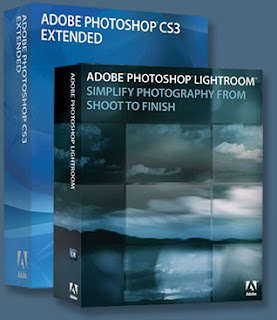
The Lightroom Day Courses were a success and I received alot of positive comments. Here are a few.
"A thoroughly professional and thorough course, well presented and relevant." Bob Boas
"I found this course to be very helpful and Bret went out of his way to assist those of us whose knowledge of Lightroom is elementary. A lot of ground was covered and this should assist greatly in coping much better with image manipulation in the future." Kind regards, Gillian Clover.
"I am ever grateful for your assistance with the Mac.
Being a total beginner I found yesterday very rewarding, it has opened my eyes to what is achievable with LR and what I have to do to make full use of it.
Put me down for the CS3 course please.
Will keep in touch and thanks again for sharing your experience and knowledge.
Regards
Dean"
"Hello Bret!
Cant think of anything negative no matter how hard I try.....................and I can be picky!!!!!!!!.............................Perhaps the coffee! LOL!
1. Money well spent - definitely.
2. Clear and concise.
3. No sign of impatience when you had to help or repeat - that is just so important as it can put a person right off!
4. And taking a side road occassionaly was good, as I picked up some facts I did not know.
5. Good choice of venue - not too big = no straining to see or hear. I hate microphones!
6. Neil's comments also helped a lot. I liked it. Two people working together.
7. The one day (or even w/end if necessary) course, is definitely a winner. Do nt change that.
8. I was nt for one moment bored and I have sat through many a course/lecture.
All in all a great day. I am much more confident and wont be feeling lost when I open Lightroom!!!!!!! I certainly will recommend any of your lectures/courses. You certainly are a very good lecturer!
Yes of course you can put my comments anywhere u want too!
Thanks again to both of you."
We will be running another course very soon. So pop over to my site to express interest in the next course.
Job Done.
Thursday 7 February 2008
Lightroom Day Course - Lesson Plan
 Tomorrow is Friday so I thought I'd give you a rundown on what we will cover Sat/Sun.
Tomorrow is Friday so I thought I'd give you a rundown on what we will cover Sat/Sun.1. Intro to Lightworkz.net
2. Intro to Lightroom
3. Importing Your Photos Part 1
4. First Shoot
5. Importing Your Photos Part 2
6. Finding Your Way Around Lightroom
7. Sorting Your Photos
8. Keywords and Metadata
9. Getting Your Photos Out of Lightroom
10. Stacking and Virtual Copies
11. White Balance
12. Cropping and Straightening
13. Toning Photos
14. Editing Multiple Photos
15. Second Shoot
16. Adjusting Specific Colours
17. Creating Black and Whites
18. Dust and Spot Removal
19. Sharpening and Noise Reduction
20. Lightroom Photoshop Workflow
Looking forward to meeting you all Sat/Sun.
Monday 4 February 2008
Retro Skunk Lighting in Lightroom

Wow, had an absolute blast in Melbourne on an Advanced Studio Lighting Course. Got to know some top Landscape, Fashion, Architecture, and Food Photographers. We had ten people on the course and learnt all about different lighting techniques. We were also blessed with a fantastic fashion model. We were spoilt really, very little direction was given to Clarisa as she naturally moved into a different pose each time the shutter was released. I wanted to try out Skunk lighting which involves two key lights camera left and right 90 degrees to the models face, plus a fill light above the camera. You may be able to see a darkish line down the middle of Clarisa's face showing fall off of the light. This was intentional and known as skunk lighting. I did a little LR on this image which involved increasing the contrast using the tone curve and bumping the vibrance up a little, I then moved the image to PS for some final sharpening effects. Job done!
Wednesday 30 January 2008
D3 Raw Shoot

As usual, click on images to show bigger. The image above shows a before/after view of this Raw processed image.
Details below.
I used Lightroom to manipulate this Nikon D3 Raw image. It certainly looked flat before I started the post processing. The jpeg equivalent was much better until I played with the image. I ended up reducing the exposure by 1/2 a stop (I tend to shoot bright to get as much detail as possible into the image). I then recovered a slight highlight blowout on Cait's life vest. 10 worked well. Next was a fill light of 20 to gain detail back in shadows under Baden's arm, and finally I increased the Blacks to 6 to give the image some overall punch. Brightness was reduced to 33 and contrast was left as is at the default of 25.
I then wanted to increase the local contrast/sharpness in the midtones (faces) so increased clarity to 16. Vibrance was increased to 18 to richen the colours in the skin of Cait and Baden and increase the blues in the water.
The strong contrast preset worked well here using the tone curve as the image was a flat. Typical of a Raw image.
I then applied the portrait sharpening preset which resulted in keeping the skin smooth but sharpening edges in the image.
A Lens Vignetting followed to keep the viewer in the image. Settings were Amount -80, Midpoint 6.
The whole process took around 2 minutes, followed by a jpeg export which converts the res to 72 dpi and changes the colour space from Pro Photo to sRGB (suitable for the web).
Job Done!
Nikon D3 - straight out of the camera.

Here's my first shoot, and yes it's jpeg straight out of the camera... but I did apply a bit of vignetting. No other post processing. I had the camera set to shoot vivid jpegs, hence the high colour. It's possible to manipulate the setting (in camera) to achieve any look you want. I'd rather have the flexibility to process after the shoot but the jpeg route is still a real option. I wouldn't have considered it in the past but now I'm thinking, well I'll see.
Tuesday 29 January 2008
Nikon D3 at 11 frames/sec in DX mode

I've just charged the huge battery on my new Nikon D3 and immediately switched it to continuous high speed mode. Held down the shutter release button for 1 1/2 seconds and then looked at the number of shots the camera had released. 16! Hell, I won't be doing that again unless I'm looking at capturing a fleeting moment. It's super fast but sounds like the shutter can handle the punishment.
I then used the default setting of jpeg (fine) and changed the settings to ISO 800 on manual at 1/200 sec f/2.8 for an inside shot. I normally wouldn't use jpeg as I'm a RAW shooter through and through but I want to know how this camera processes jpeg images. I'll have to see how they turn out in Lightroom. By all accounts while viewing the 3 inch LCD, image colour, saturation, hue and contrast are very impressive! At this point I would be comfortable heading outside and shooting in jpeg mode. And that's a biggy for me. I'll post some images early next week when I get back from Melbourne.
Moving from a Nikon D200 to a D3 appears to be a fairly easy transition but I'm sure it'll take me a while to understand what this unit can do.
Monday 28 January 2008
Off to Melbourne for an Advanced Studio Lighting Course
I'm heading to Melbourne for an Advanced Studio Lighting Course later this week at Glow Studios. Will be back Monday. I hope to bring back some interesting techniques for a future lighting course.
Saturday 26 January 2008
Lightroom Day Course - Lightroom and a Photo Shoot

First things first. When you arrive (Sat or Sun) 9am sharp at the Onehunga Community Centre we'll talk about what Lightroom is all about and the steps involved to get your photos into Lightroom and out again seamlessly.
After that we'll head outside for a photo shoot in Onehunga. You'll be taking a number of shots before heading back inside to download your images to Lightroom.
The day will focus mainly on using Lightroom but will include two or three photo shoots to give you a real world approach to using this program.
Make sure you bring the following:
Laptop (with Lightroom installed).
Camera with a clean formatted card and charged battery.
USB cable to attach camera to laptop after the shoot.
An external hard drive (only if you have one).
A few snacks to keep that brain engaged.
Any questions, fire away here or email me.
Thursday 24 January 2008
Lightroom Day Course Venue
The two Lightroom Day Courses on Sat/Sun 9th/10th Feb will be held at the Onehunga Community Centre. Click here for details.
Each day will start at 9am sharp so get there a little early to set up shop.
You will need your laptop with Lightroom installed and updated to the latest version. Bring your camera along and if you have any external hard drive, bring that along also. You will be provided with notes for the day. I suggest you bring along note paper and writing tools for the day also.
If you still wish to register on Sat/Sun, head over to my site to apply.
More details on these courses will be posted here shortly.
Each day will start at 9am sharp so get there a little early to set up shop.
You will need your laptop with Lightroom installed and updated to the latest version. Bring your camera along and if you have any external hard drive, bring that along also. You will be provided with notes for the day. I suggest you bring along note paper and writing tools for the day also.
If you still wish to register on Sat/Sun, head over to my site to apply.
More details on these courses will be posted here shortly.
Monday 14 January 2008
Lightroom Courses Half Full
Sunday 30 December 2007
Lightroom Course 9-10 Feb 2008
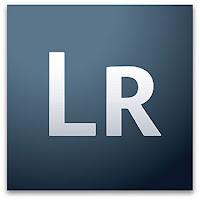
Hello all. For those showing interest in my Lightroom courses, I've decided to take the two one day courses 9th, 10th Feb 2008. I was hoping to take the courses earlier but I'm heading to Melbourne for an advanced studio lighting course on the previous weekend.
I have nine starters that will be contacted first thing in the new year. We have the use of a large room in Kyber Pass (Auckland City). Course time: 9am-4pm.
If others are interested, please contact me as soon as you can.
Thursday 27 December 2007
Merry Christmas - My Little Girl
Monday 24 December 2007
Film Noir Look

This image was uploaded to Lightroom. 90% of the post processing was done in this, my favourite program. The image had a blue cast to it initially, it was made with my Nikon D80 IR camera and the white balance came out wrong. No bother as I started with a Raw image allowing me to correct it, however no need to go down this route as I wanted a B&W. I applied a B&W High Contrast preset. After this I used the Lens Vignetting sliders setting them to Amount: -66 and Midpoint: 0. Now I needed to send the image to Photoshop for a bit of skin fixing and image reduction followed by sharpening for the web. Job done. How long did it take me... 10min.
Hell better get to bed. Christmas tomorrow and it'll be a big day. Happy Christmas and New Year to all.
Friday 21 December 2007
Nikon D80 IR D300 D3

This image was made in Rotorua with my dedicated Nikon D80 IR camera. The standard hotmirror was removed and replaced with an Infrared hotmirror. The camera only accepts light from around 700-1200 nanometers which is near the infrared spectrum. The image was initially processed in Lightroom with a high key black and white preset and then exported to Photoshop as two exposures so I could maintain detail above and below the horizon.

I'm using this camera more and more. Partly because my Nikon D200 popped on me a while ago. I'm now looking at the D300 or D3 as a replacement. A friend Kevin Raine, owns the new Nikon D300. We decided to try its merit at high ISO. This image was taken in my bathroom with Kevins camera a 1/50 f2.8 and ISO 6400!!! I must admit that I have used Noise Ninja (a photoshop plugin) to remove noise and photokit sharpener (another photoshop plugin) to sharpen the image. You make your own judgement on how the D300 performs. The D3 is even better, if that's possible.
Lightroom Basics Course Venue
I haven't finalised a date for the two one day courses in Lightroom. (mid Jan, early Feb) But I can tell you we have the use of a great location, a large room in Kyber Pass (Auckland City). We have approximately six students for both the Saturday and Sunday courses. I'm limiting the number to ten per day so we can have more one on one time.
For info, I'm now spending most of my time editing in Lightroom and only export an image to Photoshop if I need to do pixel based editing. You'll find that the whole process will speed up ten fold if you work mainly in LR and go to PS as required. It all starts with the import process. Get this right in LR and you'll be able to find any image, anytime at a moments notice.
For info, I'm now spending most of my time editing in Lightroom and only export an image to Photoshop if I need to do pixel based editing. You'll find that the whole process will speed up ten fold if you work mainly in LR and go to PS as required. It all starts with the import process. Get this right in LR and you'll be able to find any image, anytime at a moments notice.
Sunday 2 December 2007
Light Meter Sekonic L-758DR 2 of 3
Part two has been a long time coming. I've now got to the point that I more often than not, use my Light Meter, that's partly because I'm a gear geek, but it's mainly because I can nail my camera exposure every time without shooting dark or overexposing an image. I now shoot manual 99/100 times. Sure you can use Program mode and often it'll give you a decent result, but until you attempt full control over your camera, you can't fully understand how much control the camera has over the process. Occasionally I'll pop back to AP Aperture Priority, or SP Shutter Priority if I need control over just my aperture or shutter speed.

Anyway back to my Light Meter. I did a shoot the other day with a man who is starting a consultancy business. He's a good looking chap, so the shoot was easy, but it was made easier by me having the equipment to shoot confidently. We did this shoot in a board room with an umbrella camera left and a reflector camera right, I aimed the shoot through umbrella at the reflector which allowed the strobe to fire across the subject, rather than at him. The idea behind this is that part of the light will hit the subject, and part of the light will hit the reflector which bounces into the camera right side of his face. This set up allows me to not have to worry about having my shadows too dark.
I had a chat with my subject Esteban to warm him up a little and then asked him to take a seat. All I had to do was set my meter to wireless, aim the meter at my key light from Esteban's right cheek and pushed the go button on the meter. The important thing here is that I had the dome of the meter exposed. The meter gave me f8 which I set in my camera. The problem many people face is that they aim the meter at the camera and fire the strobe. This works but doesn't give you the true tone I am looking for on Esteban's right cheek, that method will only give you an average value. It then becomes the photographers choice on how he lights the shadows.
Anyway, post processing was a breeze, I only tweaked the brightness in Lightroom and didn't need to touch the exposure slider. Job done.

Anyway back to my Light Meter. I did a shoot the other day with a man who is starting a consultancy business. He's a good looking chap, so the shoot was easy, but it was made easier by me having the equipment to shoot confidently. We did this shoot in a board room with an umbrella camera left and a reflector camera right, I aimed the shoot through umbrella at the reflector which allowed the strobe to fire across the subject, rather than at him. The idea behind this is that part of the light will hit the subject, and part of the light will hit the reflector which bounces into the camera right side of his face. This set up allows me to not have to worry about having my shadows too dark.
I had a chat with my subject Esteban to warm him up a little and then asked him to take a seat. All I had to do was set my meter to wireless, aim the meter at my key light from Esteban's right cheek and pushed the go button on the meter. The important thing here is that I had the dome of the meter exposed. The meter gave me f8 which I set in my camera. The problem many people face is that they aim the meter at the camera and fire the strobe. This works but doesn't give you the true tone I am looking for on Esteban's right cheek, that method will only give you an average value. It then becomes the photographers choice on how he lights the shadows.
Anyway, post processing was a breeze, I only tweaked the brightness in Lightroom and didn't need to touch the exposure slider. Job done.
Saturday 17 November 2007
Lightroom 1.3 update
Lightroom 1.3 update is now available. If you have problems downloading the update. Get it here.
ftp://ftp.adobe.com/pub/adobe/lightroom/win/1.x/LTRM_WWEFG_win_1_3.exe
ftp://ftp.adobe.com/pub/adobe/lightroom/mac/1.x/LTRM_WWEFG_mac_1_3.dmg
ftp://ftp.adobe.com/pub/adobe/lightroom/win/1.x/LTRM_WWEFG_win_1_3.exe
ftp://ftp.adobe.com/pub/adobe/lightroom/mac/1.x/LTRM_WWEFG_mac_1_3.dmg
Subscribe to:
Posts (Atom)

